📬 Not Getting SalesDig Push Notifications? Here’s How to Fix It
July 1, 2025 by admin
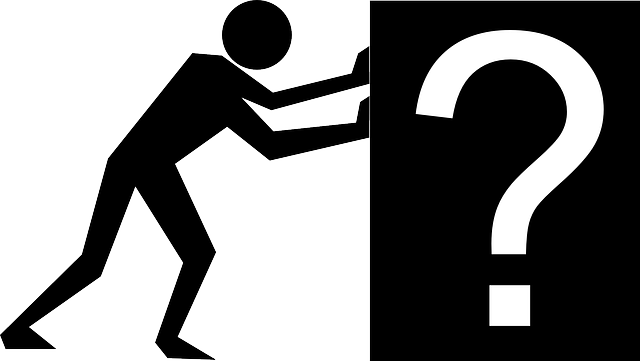
If you’re selling on SalesDig, quick replies = more sales. That’s why we send you push notifications when a potential buyer asks a question about your item.
If you're not receiving these alerts yet, don’t worry—you can enable them (and install the SalesDig app) right from your dashboard.
🔔 Why Enable SalesDig Notifications?
- Be alerted instantly when buyers ask questions
- Be alerted instantly when seller replies
- Reply faster and close deals quicker
- Works in your browser and on your phone
✅ Step 1: Go to Your Dashboard
Visit your SalesDig Dashboard. On that page, you’ll find:
- An “Enable Notifications” button
- A “Test Notification” button
- An “Install App” button for mobile and desktop
✅ Step 2: Enable Notifications
Click “Enable Notifications” and approve the browser or phone prompt. Then click “Send Test Notification” to confirm it’s working.
✅ Step 3: Install the App (Recommended)
Click the “Install App” button on your dashboard. This adds SalesDig to your device as a Progressive Web App (PWA) with full push support.
🗜️ Troubleshooting by Browser
Chrome
Visit chrome://settings/content/notifications and ensure salesdig.com is allowed.
Safari (Mac only)
Go to Safari > Settings > Websites > Notifications and allow salesdig.com. Also check System Settings > Notifications > Safari.
Firefox
Click the lock icon in the address bar → Allow notifications.
Edge
Visit edge://settings/content/notifications and allow salesdig.com.
📱 Using the App on Mobile
Android
- Open SalesDig in Chrome
- Tap the “Install App” button on your dashboard
- Launch from your home screen
- Enable notifications in-app
iPhone (iOS 16.4+ Required)
- Update to iOS 16.4+
- Open Safari and go to SalesDig
- Tap “Install App” on the Dashboard and follow instructions
- Open SalesDig from your home screen
- Enable notifications and test
Note: Notifications will only work on iPhone if SalesDig is installed as a PWA and you're using iOS 16.4 or newer.
🔧 Still Not Working?
- Turn off Do Not Disturb or Focus Mode
- Reinstall the app or clear browser cookies
- Try another browser or device
- Restart your phone or computer
✅ Start Getting Notifications Today
With notifications on, you'll never miss a chance to close a sale. Just visit your Dashboard and enable them now.
Need help? Contact SalesDig and we’ll guide you through it.